|
Many educators today are doing their best to move away from the traditional lecture format in their classrooms. This shift is a positive one in order to support student-centered learning. However, there are still times when it is necessary to focus the attention back to the front of the room, whether for a video or a traditional lecture. How do we make sure our students are still engaged even when they are asked to sit and listen? You can create a backchannel in your classroom to ensure their engagement and regularly monitor their formative learning. Creating a backchannel is easy using educational technology. There are a number of tools you can use to create a backchannel, and I offer links to a handful below. So, really, why use a backchannel? Won't that just distract my students? Well, no. Your students are already using a backchannel in your classrooms, whether it is whispering, texting, passing notes, or even jumping on social media. So why not offer them a structured backchannel to refocus the conversation on the content information and give them productive ways to collaborate? Backchannels offer ways to have a more organic conversation with your students. Instead of having students raise their hand and interrupt lecture, they can type their questions in the backchannel. The conversation becomes more relevant and happens more organically. The answers to the questions also become more relevant because you can encourage students to collaborate and help each other out by answering other students' questions. This takes some of the work load off the instructor and puts the onus of learning back on the students, where it really should be anyway. You can use a backchannel on most devices that connect to the Internet, so you can encourage your students to bring their own devices or technology (BYOD/BYOT). As a secondary form of classroom communication, the backchannel is a way for the instructor and other students to clarify and collaborate simultaneously with class instruction. Students are constantly engaged and encouraged to take part in an active discussion. It gives students different options for their voices to be heard. Backchannels are a great use of formative assessment because the instructor is able to immediately see if students understand the content, or if it is necessary to go back over material that students don't seem to understand. Students can also go back to the backchannel after class and use that conversation as part of their class notes, providing another way for them to review the content material. Finally, if you are flipping your classroom, you can create a backchannel that is used asynchronously by your students to continue the conversation. Students are encouraged to challenge one another and answer each other's questions. The instructor can jump in when necessary to clarify any misunderstandings, but the learning and active discussion really falls to the students. Below is a list of popular tools you can use to create a backchannel in your classroom. Many of these tools allow the instructor to monitor and delete responses in real time, allow for class privacy, and can easily be shared as links for the students to access. You can click on the links below and explore each tool individually to get an idea of what would work the best for you and your students.
So how do you use backchannels in your classroom? Please leave a comment and let us know! We all want to find different ways to get our students to reflect on their learning. One way to do this is to have students do a quickwrite. You can use this type of assignment as a weekly, in-class exercise, or you can ask students to do this in preparation for class. The quickwrite is designed to encourage students to reflect on the week's content and revisit their notes to review what they learned. It is a way to ask questions about course concepts without having to do a review in class. Quickwrite also helps the instructor to identify areas of review; for instance, if many students mention they are still confused about a concept, the instructor can follow up with review immediately instead of waiting to see students miss certain content questions on the exam.
Here are five questions you can use in a quickwrite assignment, though feel free to create your own as well:
When giving instructions about the quickwrite, be sure to point out that students should focus on the content information and not the operation of the course (i.e., grading). Also point out students should write in complete sentences and answer each question thoroughly. While they may not have an answer for question #2 (great!), they should definitely have answers for the other questions. You can assign points to each question as a graded assignment, or you could leave it open as a participation and process grade. Choose whatever method makes the most sense for your course and your students. The quickwrite never needs to be a high stakes exercise; instead, it should be a way to ask students to reflect on their learning and give you information on what content needs to be reviewed. The quickwrite can be done on paper, or you can ask your students to do the quickwrite digitally (it all depends on your objectives, but be sure to consider TPACK!). If you choose to go the digital route, you can give students options to complete the assignment. Below are some great tools that your students can use to complete the quickwrite and easily share with you in a digital format:
For more writing ideas, check out this list of writing tools! Want to share how you use quickwrites with your students, please leave a comment below! Happy writing! Tech Tip Tuesday: Digital Leviathan - How I Learned to Stop Worrying and Organize My Google Drive9/27/2016 I tend to be OCD-level organized when it comes to work and school (not so much in my personal life, but that is a whole other issue for another day). However, I found my Google Drive was never quite up to speed. When Google started letting users share larger files by simply attaching them, I embraced that system change wholeheartedly. I was regularly sharing documents, images, etc. with colleagues and just throwing it all in to my Google Drive, until I realized one day how messy and not user-friendly it had become. So I finally sat myself down and organized the darn thing. Ta-da!! Then I started to wonder what the best way would be to use a well-organized Google Drive in the classroom, and I found this wonderful blog post that I felt really understood the need to hold the chaos at bay with a little Google Drive organization. The post explains how to organize using Google Drive, how to give students assignments and have them share assignments with you, among other great tidbits of help. Check it out!
|
Archives
April 2017
Categories
All
|
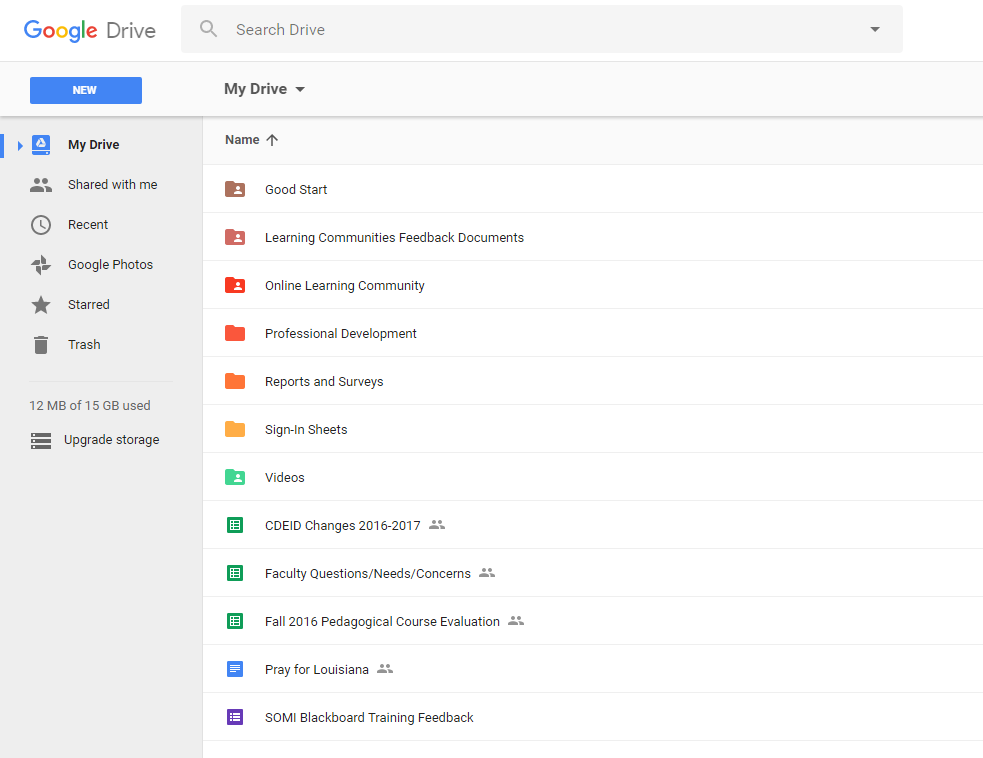
 RSS Feed
RSS Feed
